Install printers in Switzernet
Updated on 2011-06-21 by Elisabeth Martinez
Created on 2010-09-30 by Surabhi Pradeep
Switzernet
Introduction
This document can be used to install a printer (its settings and remarks). And also to find out the different printers in the building, their IP address and also the driver software which need to be used to install these printers. Pay attention when you download these drivers; make sure that it’s corresponding with the correct version of your operating system. If you don’t know that, click on the link of “Weblink” and found your correct driver.
|
Sl No |
Printer Names |
OLD IP |
New IP |
|
1 |
A1-HP OfficeJet Pro 8500 A909a |
192.168.1.15 |
192.168.1.15 |
|
2 |
A1-HP Color LaserJet 3600n |
192.168.1.7 |
192.168.1.7 |
|
3 |
A1-HP LaserJet P1606dn |
192.168.1.187 |
192.168.1.3 |
|
4 |
A2-OKI Printing Solution OKIC130n |
192.168.1.195 |
192.168.1.6 |
|
5 |
A2-HP Color LaserJet CP2025 |
192.168.1.9 |
192.168.1.20 |
|
6 |
A3-HP LaserJet 1000 series |
Not in the network |
|
|
7 |
B-HP Color LaserJet 2600n |
192.168.1.13 |
192.168.1.13 |
|
8 |
B-Canon laser BaseMF3110 |
Not in the network |
|
|
9 |
B-HP Laserjet P1606dn |
192.168.1.156 |
Does not exists |
Printer Position
Below diagram shows the locations of each printer in Switzernet

Printer Drivers
Below is the list of all the printers with their corresponding web link for the driver software.
|
Printer Names |
Weblink |
Local Link |
|
A1-HP OfficeJet Pro 8500 A909a |
http://switzernet.com/2/public/100810-add-new-printer-hp/OJP8500vA909_corporate_12.exe |
|
|
A1-HP Color LaserJet 3600n |
||
|
A1-HP LaserJet P1606dn |
||
|
A2-OKI Printing Solution OKIC130n |
http://switzernet.com/2/public/100728-add-new-printer-OKI-C130n/Driver.zip |
|
|
A2-HP Color LaserJet CP2025 |
||
|
A3-HP Laser jet 1000 series |
||
|
B-HP Color LaserJet 2600n |
||
|
B-Canon laser BaseMF3110 |
http://switzernet.com/3/public/100930-printers/100930-DriverSoftwares/Canon%20MF3110/n9c2mux.zip |
Installation :
1. In the office
If you need to install a new printer in the office, first, you need to assign a static IP address (all printers must have static address). This IP must be given for our router 192.168.1.1; then all IP address for our printers must be like 192.168.1.XXX, where XXX must be a number smaller than 99. Generally, the numbers greater than 99 are reserved for dynamics IP. However, check on the router that the IP that you want to use is not in the dynamic range. For that, you can check the router.
Until to assign the IP to the printer, make sure that there isn’t another device with this IP; use the command “ping” for check.
Assign the IP, write it in a small label and paste in the printer. And finally, update this doc and http://switzernet.com/3/public/100930-printers/ properly.
2. In the computer
The first step for install a printer is makes sure that this printer exists, locates it and its IP physically belongs to the printer. For that you have to ping the printer from your computer, ping –t 192.168.1.XXX, go, physically unplug the Ethernet cable from the printer for a few seconds, and make sure that on your screen the replies to the ping stopped during the period, while the cable was unplugged:

After that, try to connect it using its IP address, for example, if we want to install the A1-HP LaserJet P1606dn, we take its address and we confirm. Finally, it means the printer is in the network and it is connected properly to the network:

Next step is to download the properly drivers. You can choose the drivers by “Local link” but you must be sure that it corresponding with the version of your operating system. If you are not sure, choose the link at “Web link” and found it:
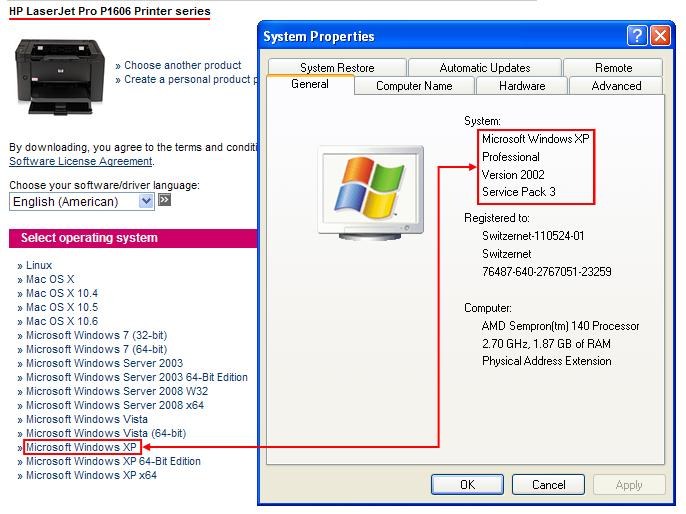
Create a folder and name it with its properly name, according with the names on the table of printers (the office number with brackets [ ]). Locate this folder in your folder designated for software. Finally, download and save the file in this folder.
Now, you can found 2 options:
- The file is .exe then, run it.
- The file is .zip, then unzip:
B1. The file contains a file .exe for the installation (generally with the name “install” or “setup”…). Then run it.
B2. The file doesn’t contain a file .exe for its installation. Then it must contain a file .inf. Follow the next link for install http://switzernet.com/3/public/100728-add-new-printer-OKI-C130n/
We can begin the installation (for cases A and B1). Remember that these steps can be different according to the printer that you try to install; but in essence, the procedure and the results should be the same.
- When you run the file a new open of installation is open. Click on “Install”. After that, choose the Advanced Install to select only drivers:
- Accept the conditions for the license.
- May be, the installation ask for a “Participation Program”, in this case uncheck this option:

- Depending on the printer to install, during this process you must specify the printer to install add. In our case, we are installing A1-HP LaserJet P1606dn, then we choose that:

- Obviously, you must select your connection over the Network:

- Wait few seconds while is installing.
- When is done, you will choose the method to identify the printer, choose “Specifying a printer by address” (which is "not" recommended according to the Installer):
- As you choose to identify the printer by specifying the address, you must know and inform it selecting “IP address”. Following with our case, we inform the IP address 192.168.1.3:

- Depending on the configuration of your firewall, the installer informs you that he should open the ports to continue the installation; if it’s your case, click on “Next” to allow Setup to open the port and to continue with the installation.
- After that, you must see a window that shows you the details of the printer founded. If is the properly printer, select “Yes, install this printer” and “Next”. If not, you have done something wrong during the process or something is wrong in this printer. Check the printer and all your steps in this process until you can see this window:

- You can confirm the printer and all its settings. Everything is OK:
- Wait few minutes while the installation is finishing. You must see the following window, who announces you that the printer is installed. Disable the option for register the product and enable the option for print a test page. Remember always make a print test page:
- If the installation asks you for a reboot, don’t allow it. First, save all your documents and works; then you can reboot yourself.
- Finally: Check, rename and set as default:
- Check the printer via your computer’s “Control Panel”: Go to “Start”, “Control Panel”, click on “Printers and Other Hardware” and finally on “Printers and Faxes”. Can you see your installed printer?
- Rename this device according with our rules: [Location prefix] <name in the printers table>.
- If this printer is going to be your regular printer, don’t forget set it as default. For that, click with right mouse button on the printer icon and choose “Set as default printer”:

Toner
The stock for ink cartridges are situated in two places. One of them is the closet under the printer A1-HP Color LaserJet 3600n (building A, first office). The other place is in the closet above the printer A2-HP Color LaserJet CP2025 (building A, second office).
If some printer needs toner, check the stock. If it’s empty, buy more. But first, check all printers, may be there are some cartridges for replace.
References
Printers in Switzernet:
http://switzernet.com/3/public/100930-printers/
Web Links:
http://www.oki.de/support/printer/printer-drivers/results.aspx?prodid=tcm:90-3248&search=2
Install a OKI printer:
http://switzernet.com/3/public/100728-add-new-printer-OKI-C130n/
* * *