How to create a bookmark into a
document
Switzernet
[Updated on
2009-10-21 by Khalil Rais]
[Updated on 2009-11-11 by Khalil Rais]
Introduction
Bookmarks are internal references used for creating links within the same document. This document is a tutorial that shows the different steps to create a bookmark. To access the bookmark, you need to write the page address, followed by hash sign (#) and the bookmark name; for example: www.site.com/#my_bookmark . More details are found below.
Bookmark creation steps
1)
Launch MS word application
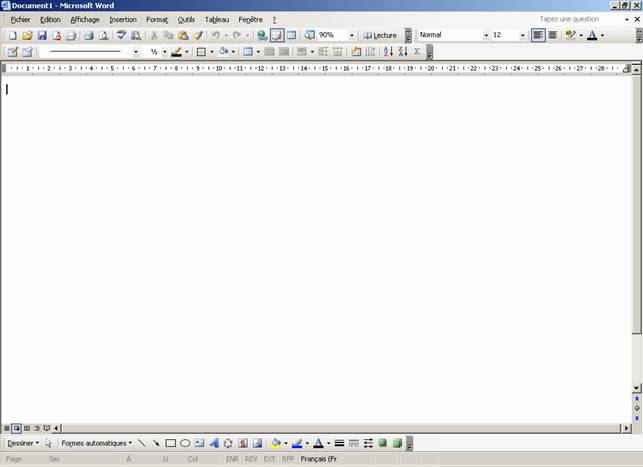
2)
Specify the title of your paragraph and write down the text.
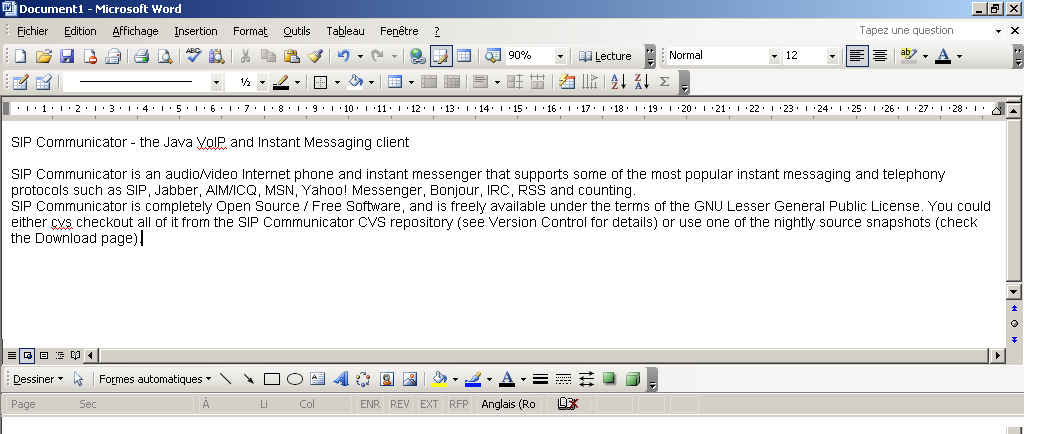
3)
Ensure that the style of the title is “Title 1” or “Title 2” and the
body of the paragraph is having “
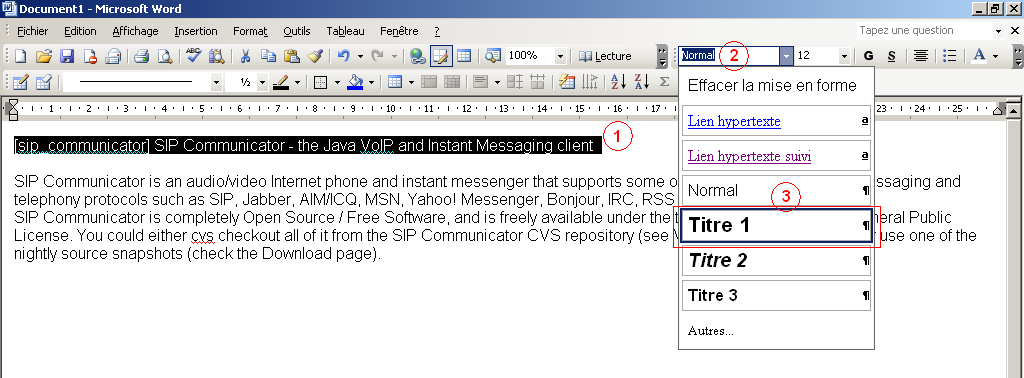
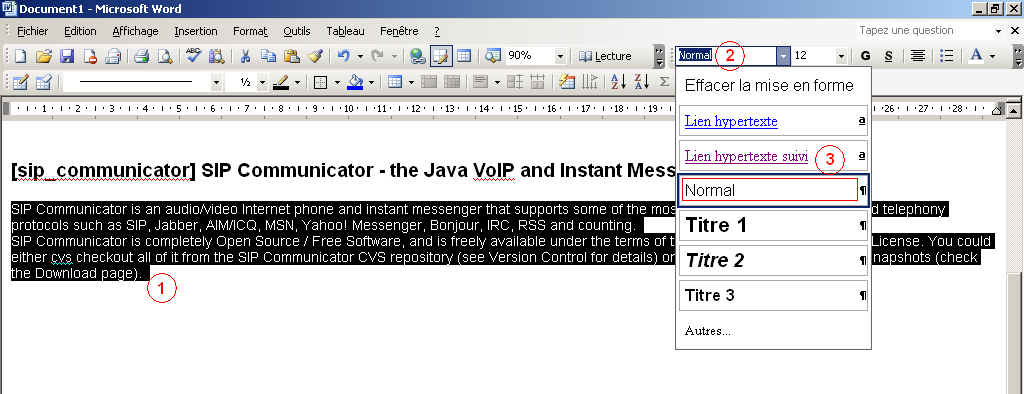
4)
Add the paragraph bookmark name between brackets. The naming policy
is to use one or two english words separated by an under score. Do not use
neither upper case letters nor special characters like &, % or french
accents.
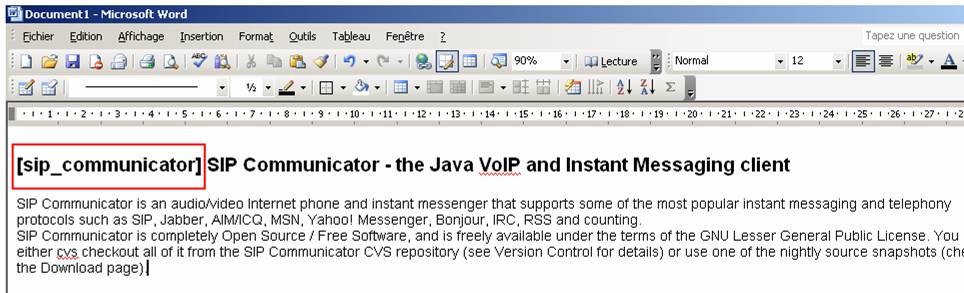
5)
Starting to create the bookmark by highlighting the text between
brackets.
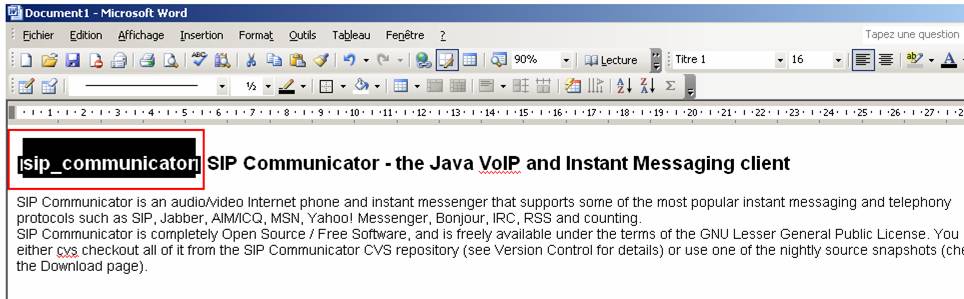
6)
Select from the menu bar “Insert” then “Bookmark…”. A dialog window is opened in which you
specify the bookmark name as the one written between brackets finally you
confirm by clicking add.
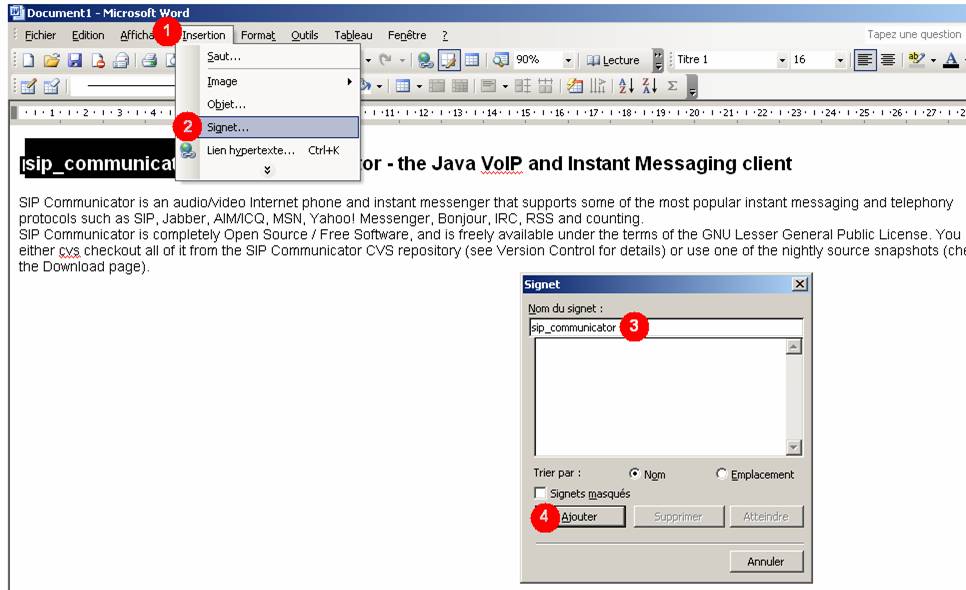
7)
To create a link within the document to one of bookmarks, type the
link text and highlight it.
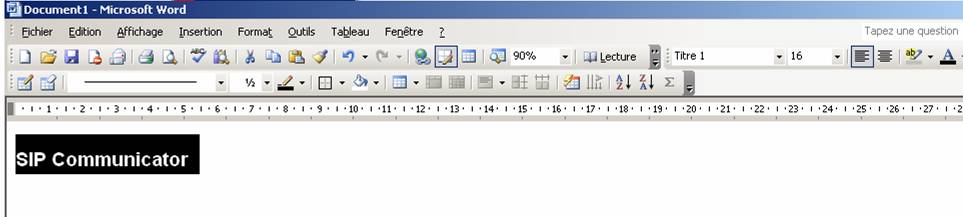
8)
Select from the menu bar “Insert” then “Hyperlink”. A dialog window
is opened in which you select bookmark.
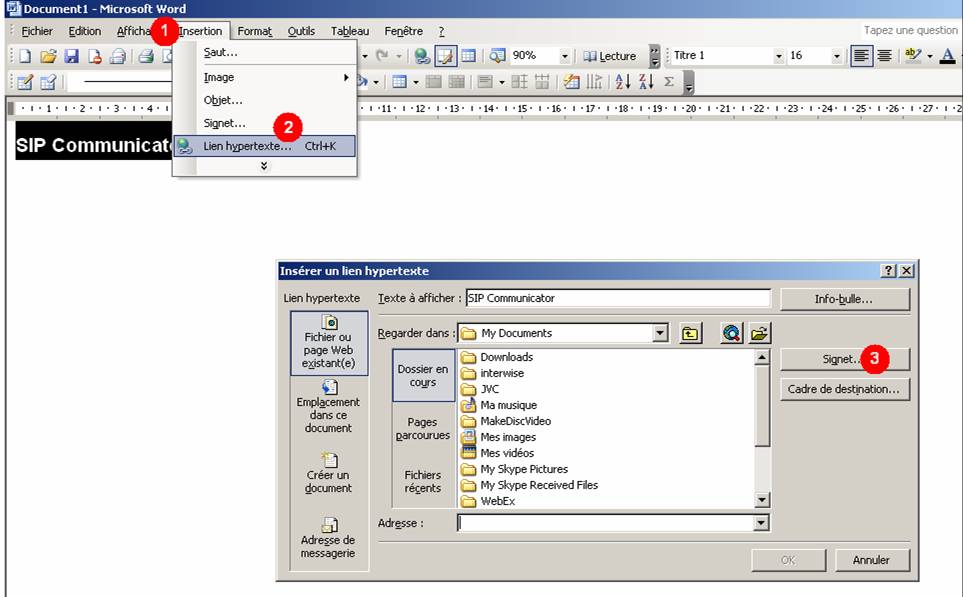
9)
Choose from the bookmarks list the one corresponding to your
paragraph.
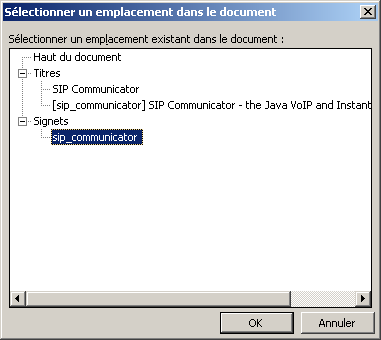
10)
Confirm the selected bookmark by clicking OK twice.
11)
Your link term will be transformed into blue characters: press ctrl+click
upon this link to check if you reach your paragraph.
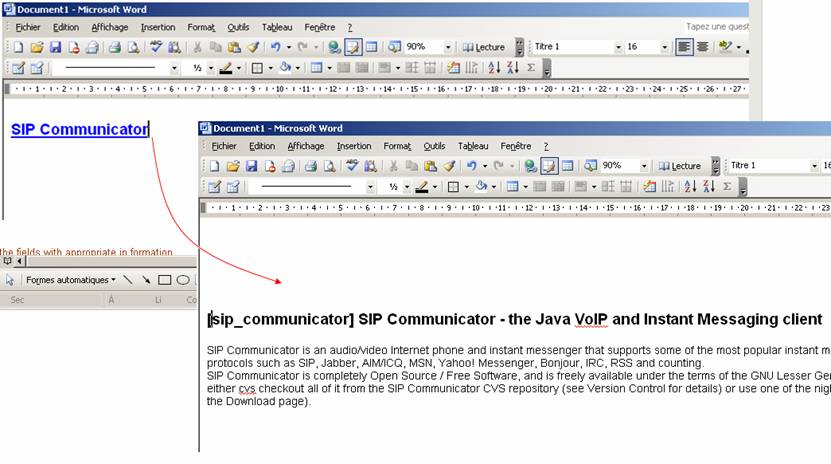
12)
You can also test your bookmark by a web browser. You only need to
save your doc file as a htm file then open it by a web browser. After clicking
your bookmark link, you can notice two things: your page was scrolled till the
bookmark location and the bookmark name was added to the URL link in the
address bar
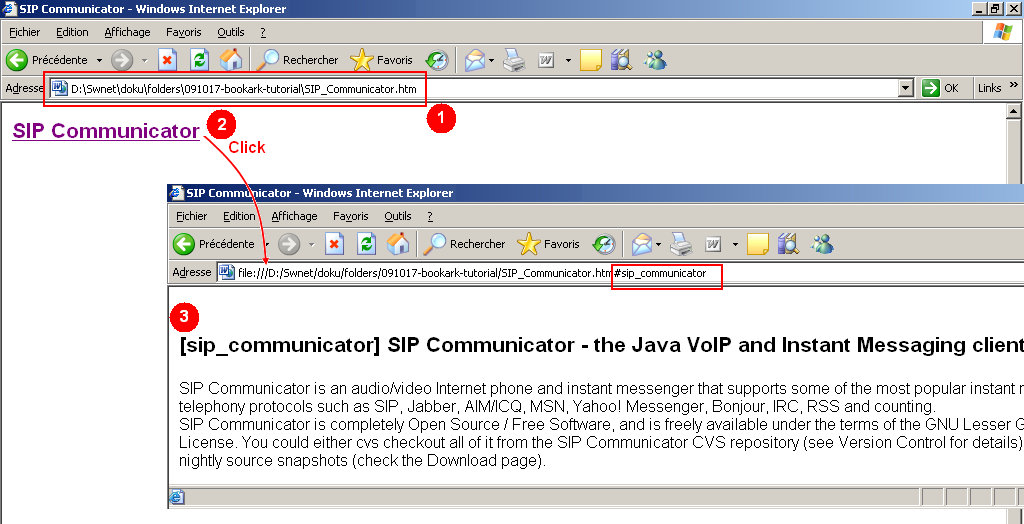
* *
*